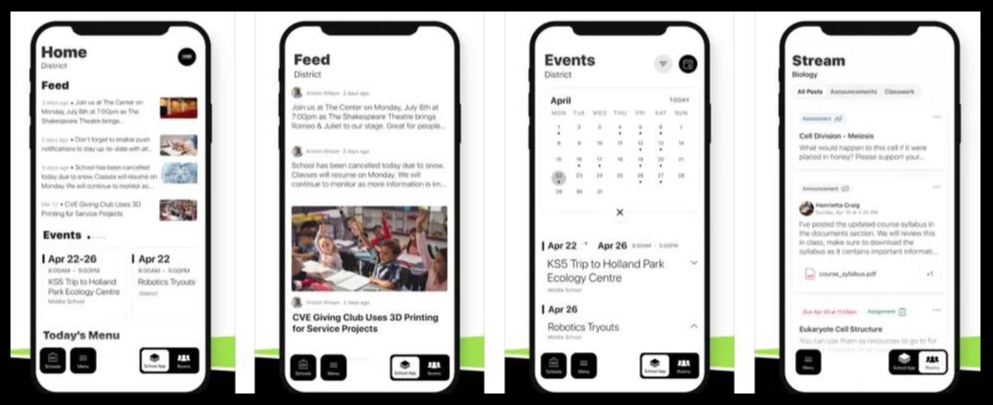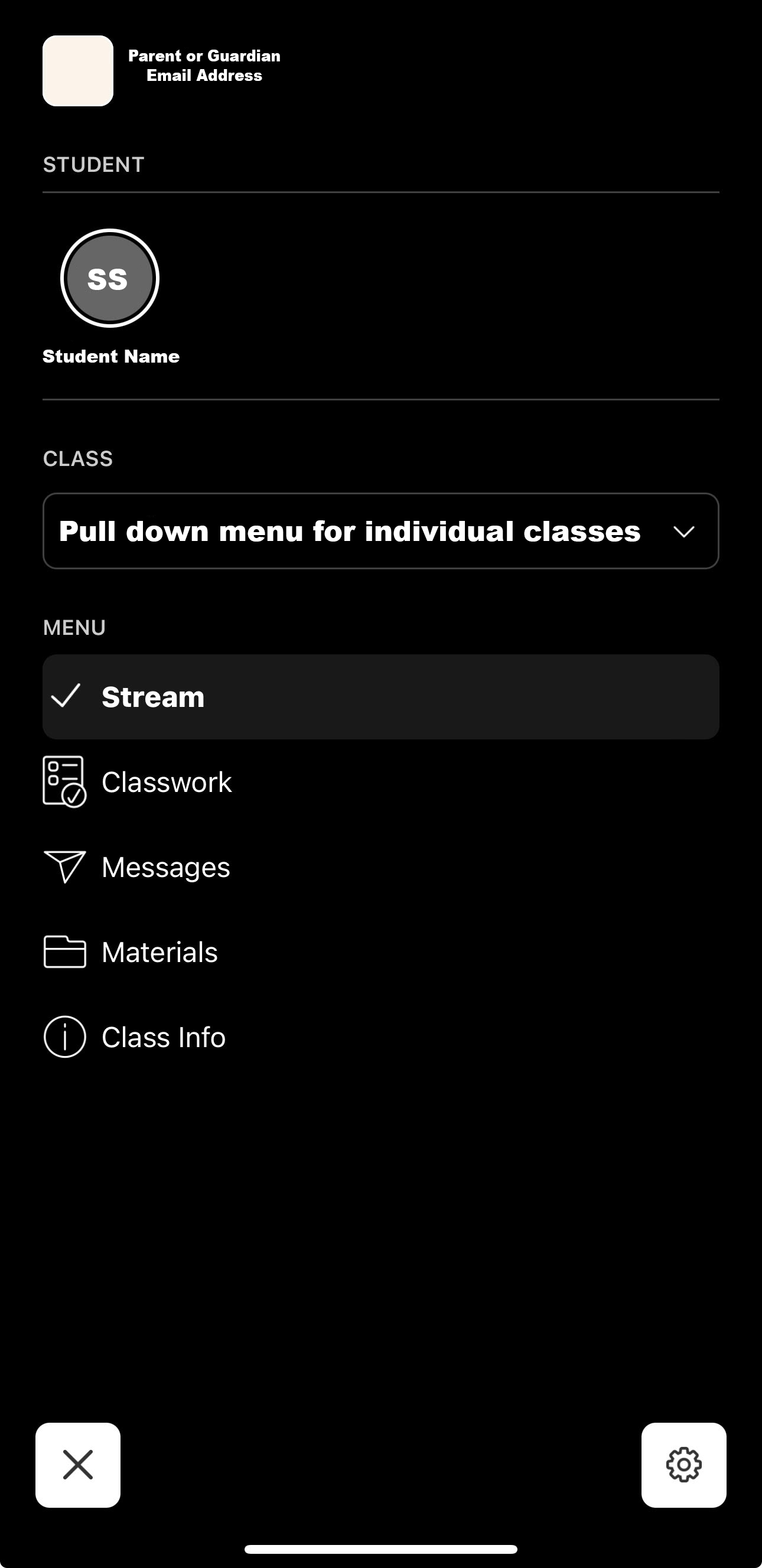1. Did you receive an invite via email titled: Jasper School District is inviting you to claim your Rooms account?
IF YOU DID, GREAT! MOVE ON TO THE NEXT STEP!
If you did not receive an email, please contact your child's school.
If you need to update your contact information, please fill out the form to the left.
1. Open the email entitled Jasper School District is inviting you to claim your Rooms account.
2. Scroll to the bottom of the email to where you see the purple box that says: COMPLETE YOUR ACCOUNT.
3. Click on the purple COMPLETE YOUR ACCOUNT button.
4. Your device will then redirect you to the website: id.edurooms.com to finish setting up your registration.
5. From this Finish setting up your registration page you have 4 options.
Create a new password
Log in with Microsoft
Log in with Google
Log in with Facebook
Follow ALL of the prompts on the screen. Once your account is processed, you are ready to use Rooms.
6. Go to your app store and download the Jasper School District App.
7. Open the JSD App.
8. At the bottom right-hand corner click on Rooms.
9. Log into the app using one of the 4 methods from above.
10. Once you log in, you are set and ready to communicate with teachers and keep up to date with your child!
**NOTE: The password to log into Rooms is the password you would use to access your personal Gmail, Facebook, Microsoft account, or the password you just created.
**NOTE: If you do not have an email address on file with the school, the app will not work.
**NOTE: Some accounts may require a magic code. If you did not receive a magic code, please contact your child's school.
**NOTE: If you are an employee of the Jasper School District you can not use your school-issued email address to access Rooms for your child, it will not work. You must have a personal email address on file with the school.
If you have questions or need assistance, please contact Kim Liggett.